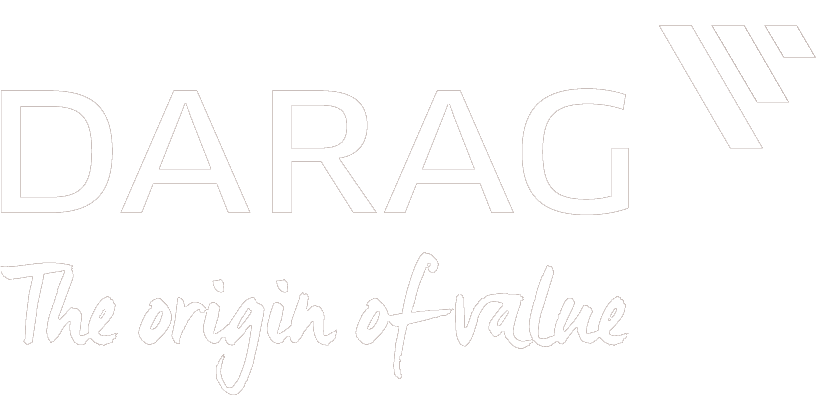-
Maximum performance
Zoom
Zoom
Zoom is our preferred platform for hosting webinars.
To take part in one of our sessions you just need to click on the link we’ll send you and follow the instructions.
If you haven’t used Zoom before you’ll be asked to sign up for a free account (it takes about a minute). It’s best to do this a few days before the webinar.
We strongly recommend using a desktop or laptop PC for this software, rather than an iPad or iPhone, so that you can take full advantage of Zoom’s features during the webinar.
First time around, please join the webinar five minutes early to make sure everything’s working properly so that you don’t miss anything when we start on time.
Why wait for us to send you the link? Go straight to https://zoom.us/, click on the ‘Sign up’ button (top right) and follow the instructions.
Use a computer / laptop. You won’t get the best experience on a phone or tablet.
Check your internet connection and sound settings.
First time around, allow plenty of time to download the Zoom widget (if you didn’t do this when you set up your account).
Depending on the session, be prepared to:
- Mute by clicking the Mute My Audio button in the bottom left-hand corner of your Zoom screen
- Use the Chat feature to type anything that you want the facilitator or the other participants to see
- Use the Stop Video feature to turn off your camera if required
I’ve minimised Zoom and now I can’t find a way to get back into it again.
When you minimise Zoom, it goes into a small window. To find it, minimise all of your other windows that you have open on your desktop, and you will see it. Hover over the small window and click on the icon in the bottom, right-hand corner (a rounded box with an arrow coming out of it). You’ll then be back in Zoom.
I’ve gone into the Zoom webinar but I can’t hear the presenter through my headphones.
Please check the sound settings on your computer to see if they are channeling the sound through the headphones and not the computer speakers. Please also check to see if the computer sound is muted altogether.
I’ve gone into the Zoom webinar but the presenter can’t hear me though my headset microphone (if applicable).
Please check the microphone settings on your computer (in sound settings) to see if it is picking up your microphone. Please also check to see if the computer sound is muted altogether. In Zoom, there is also the option to mute or unmute yourself in the software; you will see if you are muted because there will a red link through your microphone icon in the bottom-left of your Zoom screen.
I’ve gone into the Zoom webinar and I can see presenter, but can hear someone else talking / music playing.
Please check that you have nothing else playing in any of the browser tabs on your computer (these include adverts, music, etc). If so, please mute or exit the tabs / music player.
I’m really stuck!
If you are having problems with installing / using Zoom, please email chloe.withall@maximumperformance.co.uk or call +44 (0) 1582 714 280